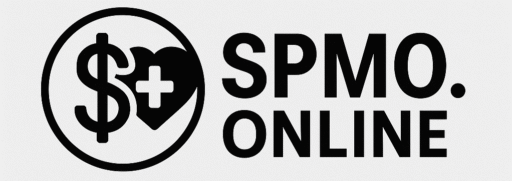Discover easy ways to find and reveal hidden apps on iPhone! Uncover secret apps, use settings, and explore privacy tools with simple, step-by-step tips.
Why do some apps seem to vanish on your iPhone? Whether it’s apps tucked inside the App Library, hidden by Screen Time restrictions, or masked by the new iOS 18 hidden apps feature, they’re still there — just cleverly out of sight. Learning how to find hidden apps on iPhone is easier than you think. In this guide, we’ll show you how to locate hidden apps, uncover secret apps, and even retrieve missing apps from your Home Screen. Let’s dive in and make sure no app stays hidden from you!
What Counts as a Hidden App?
Hidden apps on iPhone aren’t always invisible — it might just be harder to spot. Apps can be manually hidden inside folders, removed from the Home Screen, restricted by Screen Time, or tucked away in the App Library. With iOS 18, some apps can even be locked behind Face ID for extra privacy. Knowing how to uncover hidden apps helps you take full control of your device and keep everything easy to find.
Methods to Locate Hidden Apps Instantly
Finding hidden apps on iPhone can be simple when you know where to look. First, use Spotlight Search by swiping down on the Home Screen and typing the app’s name. Even if the app is hidden, it should pop up in search results. You can also ask Siri to open the app by saying its name aloud — a quick way to access the hidden app on iPhone without digging through menus.
If those don’t work, check the App Library. Swipe left until you reach it, then search or browse by category. Some apps may be grouped in folders you rarely open, making them easy to miss. For extra help, try VoiceOver, an accessibility feature. It can read out app names, even if you forgot where you placed them.
Deep Dive into the App Library
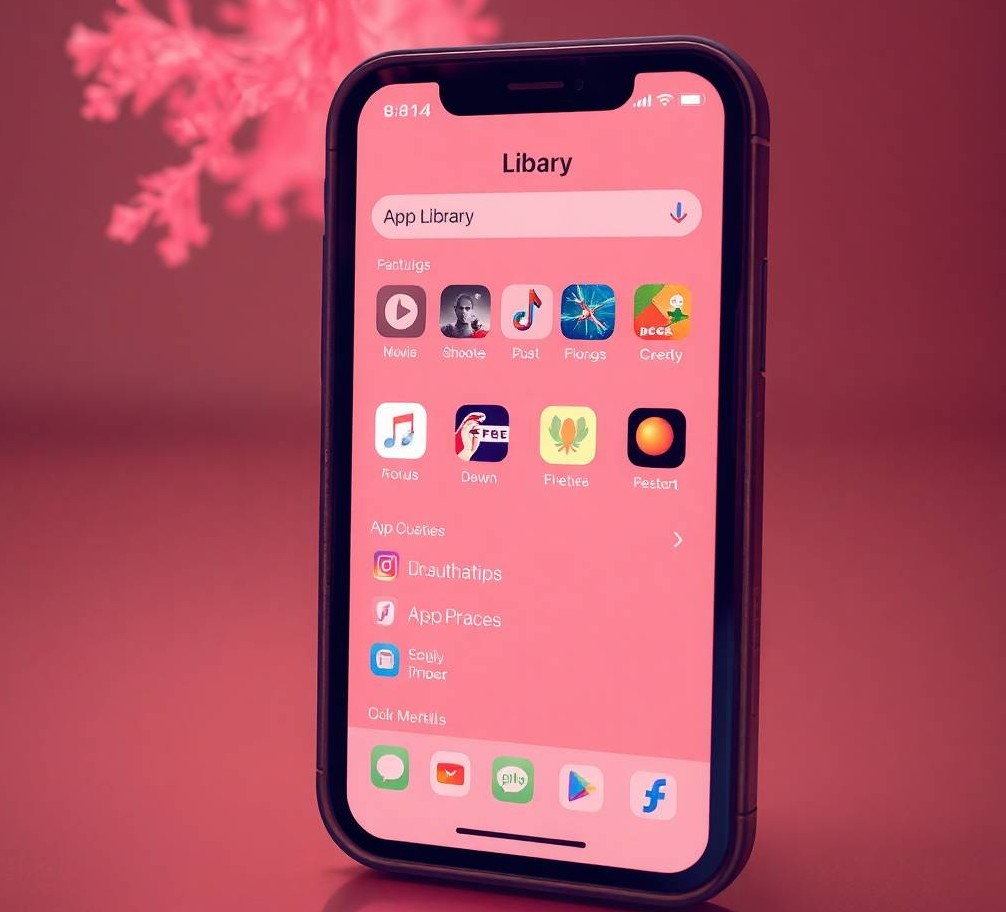
The App Library on your iPhone is a hidden gem for finding apps that may not be on your Home Screen. To access it, swipe left past all your Home Screen pages. You’ll see all your apps neatly organised into categories like Social, Productivity, and Utilities.
Use the search bar at the top to quickly locate any app, even those that might have been moved to a different folder or buried within the App Library. Don’t forget to check the Recently Added section, which often contains apps that are newer or that you’ve forgotten about.
One powerful way to uncover hidden apps in the App Library is to browse through the categories. Apps are arranged based on usage, so if you haven’t used one in a while, it might appear under Suggestions or in another category you don’t normally check. The App Library is a great place to locate hidden apps on iPhone without scrolling through multiple pages of the Home Screen.
Investigate Hidden Home Screen Pages
Your iPhone’s Home Screen might be hiding more than you realize. If you’ve accidentally moved apps off your main pages, they could be tucked away on other screens or in hidden pages. To check, long-press anywhere on your Home Screen until the apps start jiggling, then tap the page dots at the bottom.
Here, you’ll see a preview of all your Home Screen pages. If some are hidden, they’ll be greyed out. To make them visible again, tap the checkbox next to each page. This is a great way to reveal hidden apps that might be scattered across multiple Home Screen pages.
If you’re still not sure, try resetting your Home Screen layout. This will return your apps to their default positions and bring any hidden apps back to the surface without deleting anything. Just go to Settings > General > Reset > Reset Home Screen Layout.
Find Hidden Apps Through Settings
If you’ve tried searching but still can’t find your hidden apps, your iPhone’s Settings can offer another solution. First, check Screen Time to see if any apps have been restricted. Go to Settings > Screen Time > Content & Privacy Restrictions. If apps are hidden here, you’ll need to adjust these settings to make them visible again.
You can also check iCloud settings if you suspect an app was hidden during a backup or sync. Visit Settings > [Your Name] > iCloud, and ensure the app you’re looking for is listed under “Apps Using iCloud.” If it’s turned off, you can turn it back on to restore the app.
Another option is reviewing the App Store. A hidden app on iPhone may still show up in your purchase history. Open the App Store, tap your profile, and then go to Purchased. You can see apps that have been removed or hidden from the main screen but are still tied to your account.
Reset Home Screen Without Losing Data
If you’ve tried everything and still can’t find your missing apps, you can reset your Home Screen layout without losing any data. This option will return your apps to their original locations, making it easier to spot anything that’s been hidden.
To reset your Home Screen layout, go to Settings > General > Reset. From there, select Reset Home Screen Layout. This will rearrange your apps, but it won’t delete any of them. It’s a simple fix for uncovering apps that may have been accidentally moved or hidden on different pages.
After resetting, you’ll see apps like they were when you first set up your device. If any apps are still missing, it’s a good idea to check Screen Time settings or the App Library again.
Revealing Apps Hidden by iOS 18’s New Features
With the release of iOS 18, Apple introduced new features to protect further privacy and security, including the ability to hide apps behind Face ID or Touch ID. These hidden apps aren’t visible on the Home Screen or in the App Library, and they can only be accessed by unlocking your device with your biometric ID.
To find these apps, go to the App Library and look for any apps that require Face ID or Touch ID to open. If an app is locked, you won’t be able to open it until you authenticate.
Additionally, some apps can be hidden within secret folders, making them even more difficult to find. To access these apps, try searching for them using Spotlight Search or ask Siri to open them.
With these added layers of security, it’s easier than ever to keep your apps private, but if you want to find them again, learning these steps is key. Apple’s new privacy tools keep apps safe while still making them accessible with the right knowledge.
Bonus: Using Parental Control Apps to Detect Hidden Apps
If you’re concerned about hidden apps on your child’s iPhone, parental control apps can help you track and manage app usage. These apps allow you to set restrictions on app downloads, prevent certain apps from being installed, and monitor app activity. Some of these tools also let you see apps that are hidden from the Home Screen or App Library.
Popular parental control apps like Qustodio, Norton Family, and Bark can provide an in-depth view of your child’s device activity. They can send alerts if a new app is installed or if a hidden app is accessed. These apps also allow you to block or restrict access to apps that might be hidden for privacy or security reasons.
By using these tools, you can easily locate hidden apps on iPhone and monitor what’s happening on the device, helping you stay informed and in control.
These apps give peace of mind for parents wanting to ensure their children are using their devices safely while also providing a way to detect any secret apps iPhone users may try to hide.
Future of Hidden Apps on iPhone: What iOS 19 Might Bring
As Apple continues to focus on privacy and security, we can expect even more robust features in future updates like iOS 19. The trend of hidden apps is likely to evolve, with new ways to secure personal data while still giving users control.
Apple might introduce more advanced ways to hide apps through Face ID or Touch ID, making it harder for anyone to access your apps without your permission. There could also be deeper integration of machine learning to automatically hide apps you don’t use regularly, based on your habits.
Additionally, iCloud and App Store integration could improve, making it easier to manage hidden apps from multiple devices. We may also see more parental control options that allow users to monitor hidden apps on iPhone across all family devices, providing greater flexibility for managing privacy settings.
Whatever changes iOS 19 brings, one thing is certain: Apple will continue to refine how apps are managed, hidden, and accessed, ensuring privacy is always a top priority.
Can Apps Be Completely Invisible on iPhone?
No, apps can’t be entirely invisible on your iPhone. While apps can be hidden from the Home Screen or placed in folders, they remain accessible through search or Siri. Additionally, apps can be restricted using Screen Time settings or locked behind Face ID.
Does Hiding Apps Affect Notifications?
No, hiding apps doesn’t stop notifications from coming through. You will still receive alerts, but they won’t show on the Home Screen unless the app is visible again.
How to Prevent Apps from Getting Hidden Again?
To avoid apps from being hidden in the future, avoid using Screen Time restrictions or creating multiple folders where apps might get lost. You can also keep apps in the App Library where they’re easy to find.
What if I Can’t Find My Hidden App After Resetting the Home Screen?
If you can’t find a hidden app after resetting your Home Screen, check Screen Time settings, and review your App Store purchase history to see if the app is listed there.
Conclusion
Finding and revealing hidden apps on iPhone doesn’t have to be a mystery. Whether you’re trying to uncover apps tucked away in the App Library, locked behind Face ID, or hidden due to Screen Time restrictions, there are several simple ways to locate them. From using Spotlight Search to exploring Settings or resetting your Home Screen layout, you have all the tools you need to restore your apps to their rightful place.
In addition to built-in features, parental control apps offer extra ways to monitor app activity, especially for keeping track of hidden apps on a child’s device. And with future updates like iOS 19, Apple will likely continue to improve privacy features, giving you even more control over your apps.
Take these tips and tricks, and you’ll be able to easily manage and uncover hidden apps on your iPhone, ensuring your device is as organized as you want it to be. Now, you can enjoy a cleaner, more accessible iPhone experience!